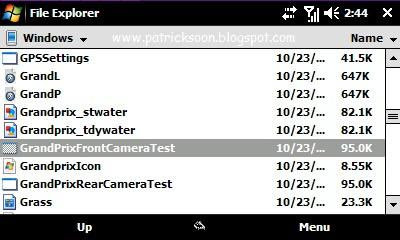
This article has been recommended on Modaco Forums.
At the moment, there aren't any programs that utilize the front-facing camera on the Samsung Omnia other than the built-in video-calling applet through the phone program for 3G video calls. However, endearing users of the Omnia have found a way to test the Omnia's front facing camera though a somewhat hard-to-find executable file lodged deep in the nethers of the Windows folder. Follow this procedure to test your camera (especially useful if you've never tried video calling on the Omnia, or even just to use your Omnia like a mirror from time to time).
Note: This does not work for the CDMA Omnia (From Verizon, Bell, or Telus) as i910 has no front-facing camera
Directions:
1. Launch File Explorer and navigate to \Windows folder.
2. Click on Menu and make sure "Show All Files" is ticked.
3. Look for a file called GrandPrixFrontCameraTest.exe...(there are about 4 other files that start off with "grandprix..." so if you want to be careful, rotate the Omnia into landscape mode to see full file names).
4. Launch it and you will be able to utilize the front camera of the Samsung Omnia...
Other Omnia-related articles:
Android on the Samsung Omnia?
Preview: Pros and Cons Samsung Omnia
Best Online Resources for the Omnia
Omnia Wifi Problems
Increase Omnia Speaker Volume
Modaco Custom Firmware