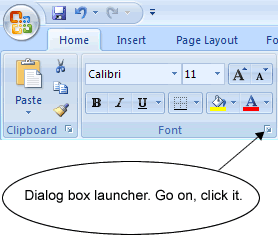
I didn't like Word 2007 when it first came out. The "ribbon" concept was just too much to handle all at once; too much integration, not an entirely intuitive design. These days, I prefer it to the original Word 2007 (sans the lengthy start-up time on my old pc).
One aspect that Microsoft decided to change also included Word 2007's default font to Calibri. I think Calibri is quite a aesthetically pleasing font. However, it's never a good idea to use it in a professional or academic setting. Fonts without serif are particularly more difficult to scan--especially when handed to potential employers and professors (among others) who must read several documents at once.
To change Word 2007's default font (and size) back to Times New Roman 12 (or any other setting), simply follow these handy directions found on Chris Parillo's site, Locker Gnome.
To set the default font in Word 2007:
- On the Home tab, click the Font Dialog Box Launcher, and then click the Font tab.
- Select the options that you want to apply to the default font, such as font style and font size. If you selected text in step 1, the properties of the selected text are set in the dialog box.
- Click Default, and then click Yes.